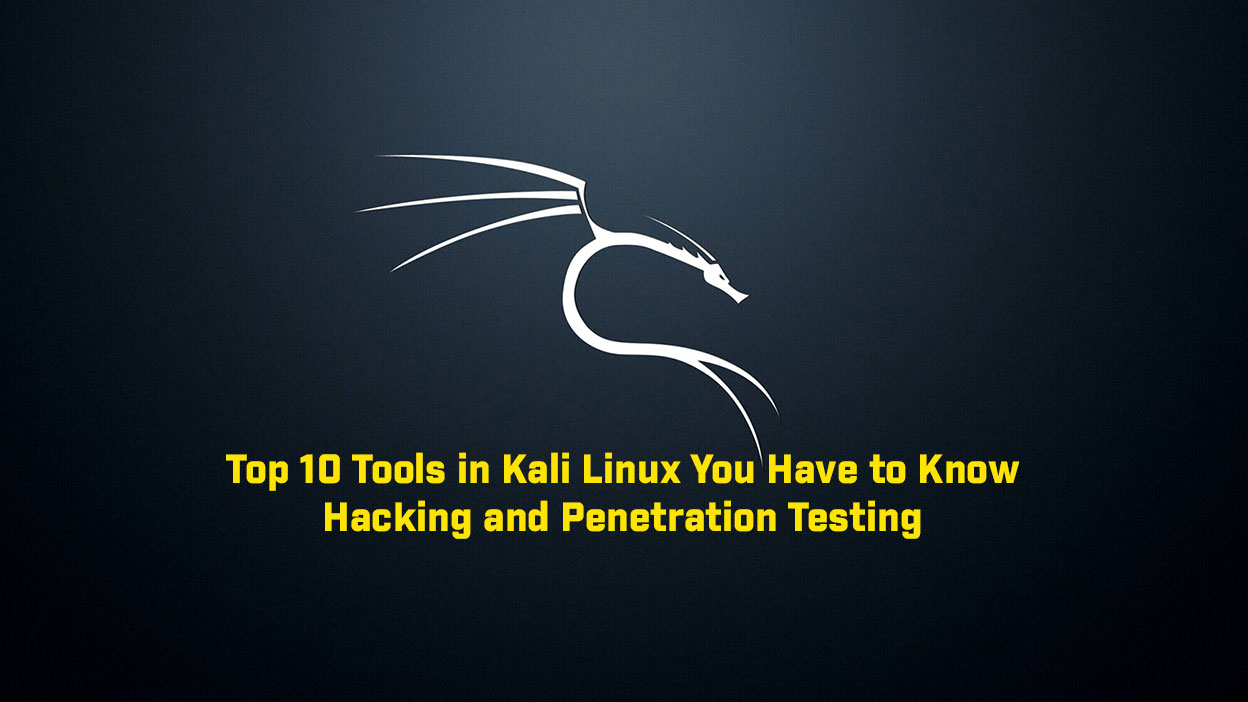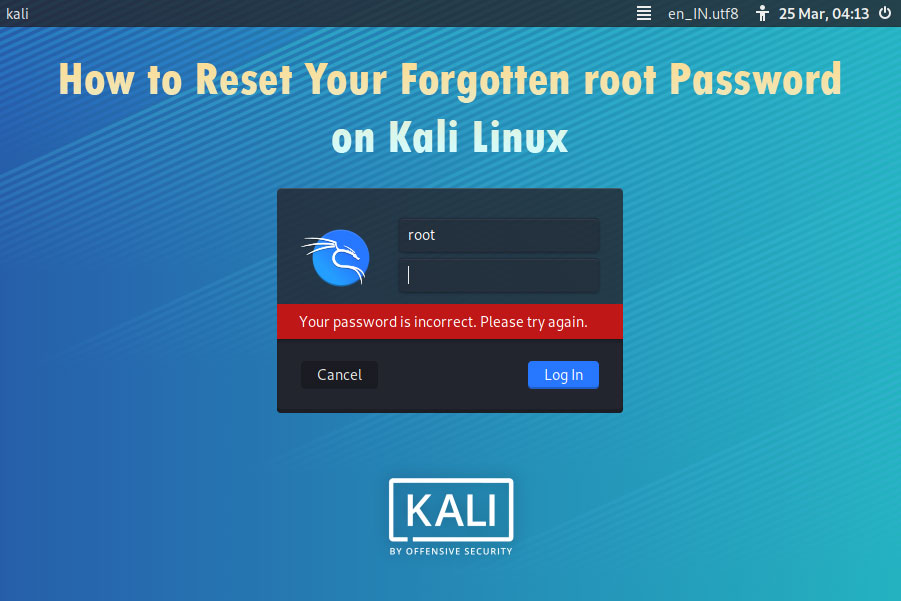In this article, we are going to learn, how to install Zenmap in Kali Linux 2022. We all know now in the latest versions of Kali Linux we did not get Zenmap in our Kali Linux. And we can not install it from the official repository because it is based on Python 2.7. And Python 2 is now not supportable in Kali Linux. But we can install Zenmap in Kali Linux with no error. So let’s start.
What is Zenmap?
Zenmap is the official GUI for the Nmap Security Scanner. It is a free and open-source multi-platform program, available for Linux, Windows, Mac OS X, BSD, etc. It aims to make Nmap simple for newcomers while still offering sophisticated functionality for experienced Nmap users.
Install Zenmap in Kali Linux
Update/upgrade Kali Linux
Now we have to update our Kali Linux packages index list. Open your favorite terminal and enter the following command:
$ sudo apt updateIf you want to display all packages which are scheduled for an update.
$ sudo apt list --upgradableNow we can upgrade individual packages using sudo apt install PCKAGE_NAME or we can upgrade the whole system using
$ sudo apt full-upgrade -y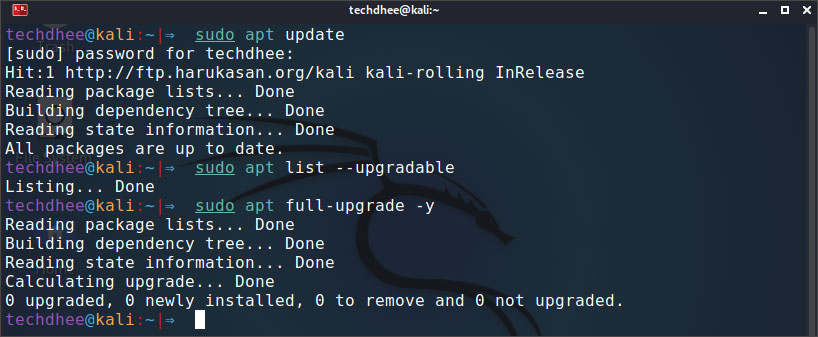
All done. Your Kali Linux system is now fully upgraded. Or you can use all in one command to update and upgrade your Kali Linux using this command.
$ sudo apt update && sudo apt full-upgrade -yDownload the latest Zenmap
Now we have to download the Zenmap from the official website. You can also download and install the RPMs yourself:
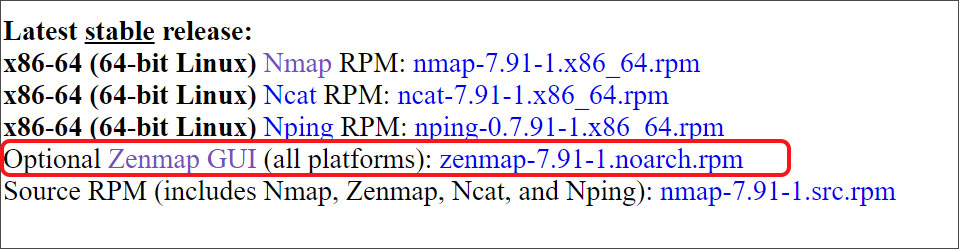
wget https://nmap.org/dist/zenmap-7.91-1.noarch.rpm
Download the required dependencies
To install Zenmap we have to download some dependencies. So using the following command you can download it.
wget http://archive.ubuntu.com/ubuntu/pool/universe/p/pygtk/python-gtk2_2.24.0-5.1ubuntu2_amd64.deb wget http://archive.ubuntu.com/ubuntu/pool/universe/p/pycairo/python-cairo_1.16.2-2ubuntu2_amd64.deb wget http://archive.ubuntu.com/ubuntu/pool/universe/p/pygobject-2/python-gobject-2_2.28.6-14ubuntu1_amd64.deb
Install the dependencies packages
Make .deb files executable
We have to make .deb files executable using following command.
$ sudo chmod +777 <package-name>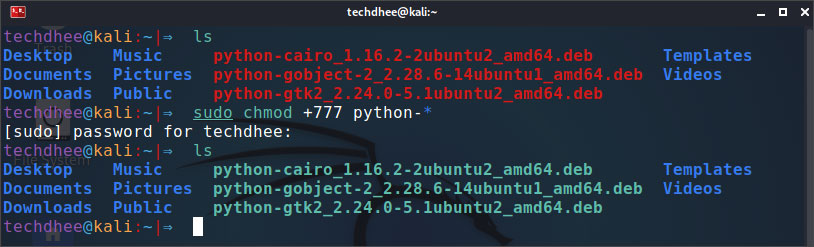
Now we have installed the required dependencies package using the following commands.
sudo apt install ./python-cairo_1.16.2-2ubuntu2_amd64.deb sudo apt install ./python-gobject-2_2.28.6-14ubuntu1_amd64.deb sudo apt install ./python-gtk2_2.24.0-5.1ubuntu2_amd64.deb
Install Alien Package
Alien is a computer program that converts different Linux package distribution file formats to Debian. It supports conversion between Linux Standard Base, RPM, deb, Stampede (.slp) and Slackware (tgz) packages.
$ sudo apt install alienTo convert a .rpm into a .deb simple run:
$ alien --to-deb /path/to/file.rpmConvert Zenmap .rpm package to .deb
Now we have to convert the Zenmap.rpm to Zenmap.deb using alien.
$ sudo alien --to-deb zenmap-7.91-1.noarch.rpm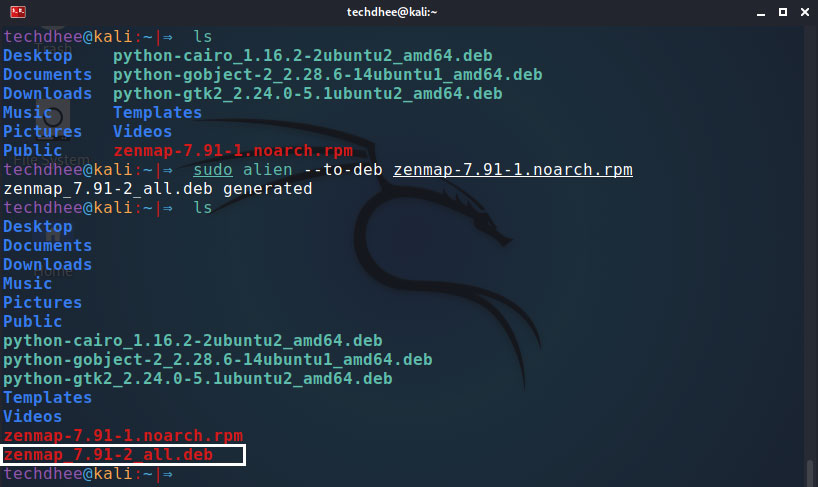
Make .deb files executable
We have to make .deb files executable using following command.
$ sudo chmod +777 zenmap_7.91-2_all.deb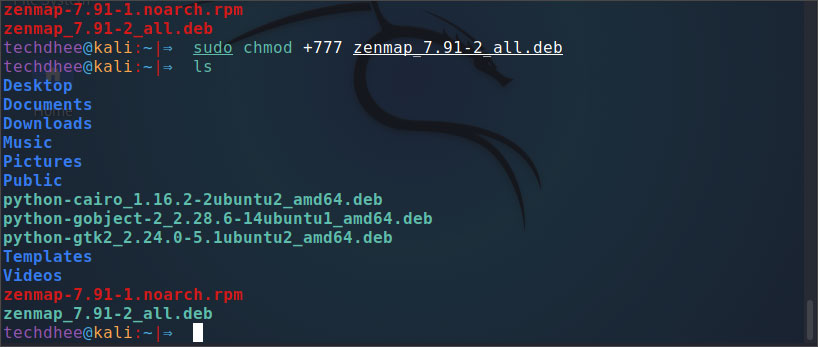
Now we have installed the Zenmap using the following commands.
$ sudo apt install ./zenmap_7.91-2_all.deb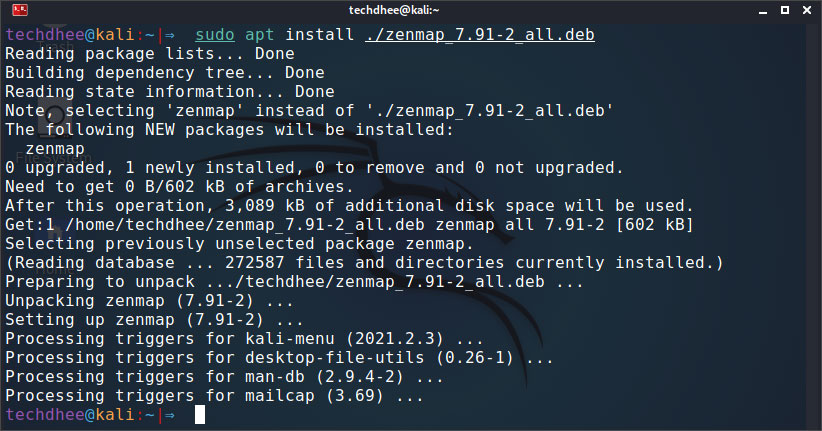
Now you can run the Zenmap using command line or you can search on search bar.
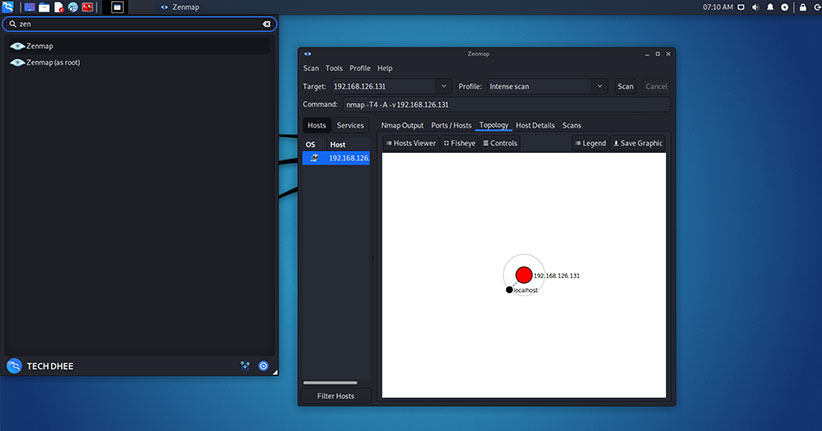
Video:
Conclusion:
Kali Linux 2021 removed Zenmap from its latest release as Zenmap is no longer maintained upstream. Zenmap relies on Python 2.7, which is deprecated as of January 1st, 2020, and most Linux distributions no longer support it. However, we can still install Zenmap in the latest release of Kali Linux by using this method.
Important Things To Remember:
The author of this article does not promote any illegal activities It is just for education purpose All the activities provided in this article, YouTube channel, and on the website techdhee.org are only for educational purposes. If you are using and follow this tutorial for any illegal purpose, techdhee.org can not be responsible for your action. My purpose is to educate or share the information who have not, how to secure your self from the Internet, and the world of digital. Also, read the Disclaimer
Finally
Thank you for reading this post and keep connected to TECH DHEE to continue enjoying excellent posts. Share your views about this post in the comment section below. If you still have any queries, throw it in the comment section. If you find this post helpful, don’t hesitate to share this post on your social network. It will only take a moment, and also it is quite easy and useful for others.
Related Post
- Top 10 Kali Linux Tools for Hacking
- How to Fix Kali Linux Repositories File
- How To Install ZSH in Kali Linux
- How to Install Kali Linux 2022.4
- The First 5 Things to Do After Installing Kali Linux
- How to Install MITMf Framework in Kali Linux
- How To Install DVWA in Kali Linux 2022.4
- How To Make root User Terminal colorful in Kali Linux
- How to Update Kali Linux