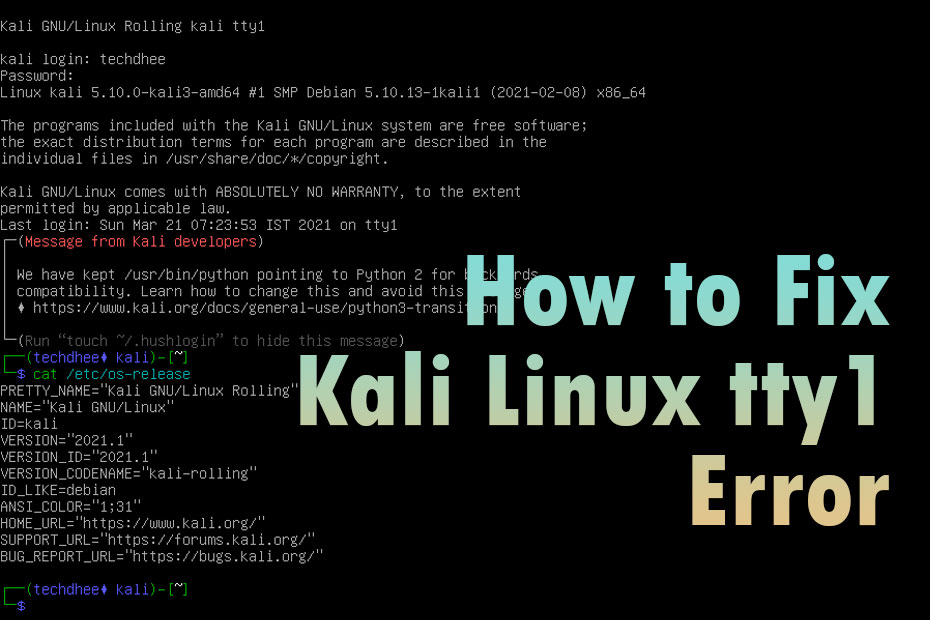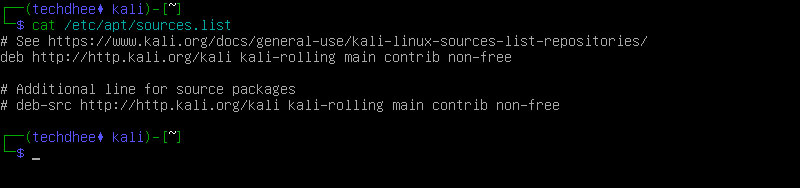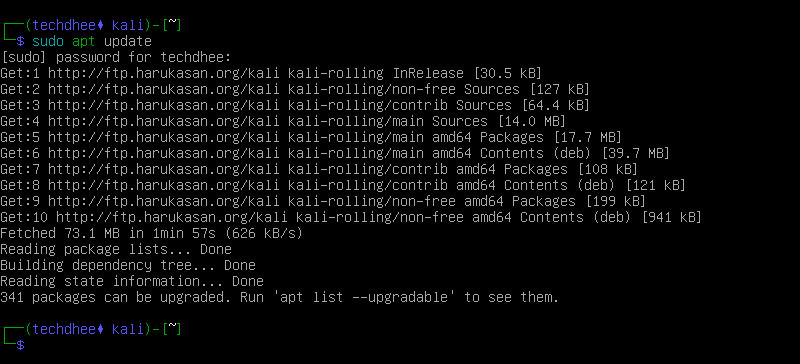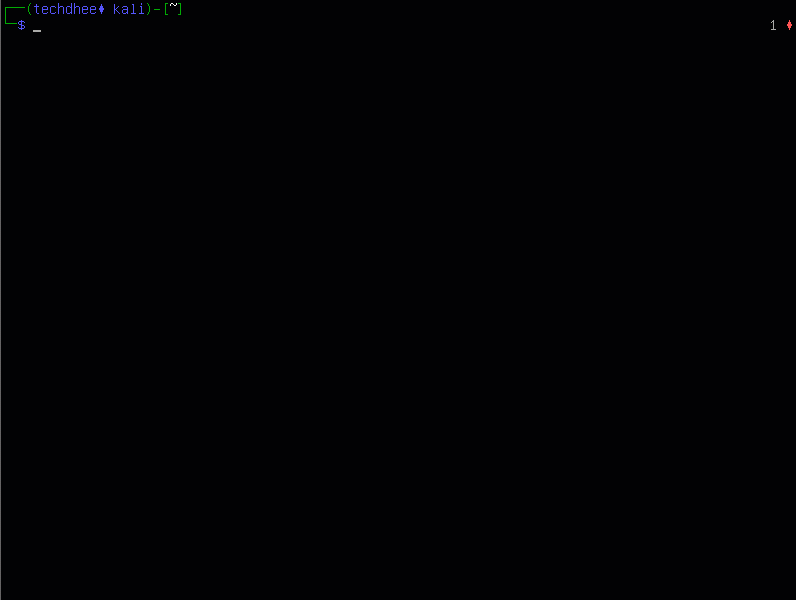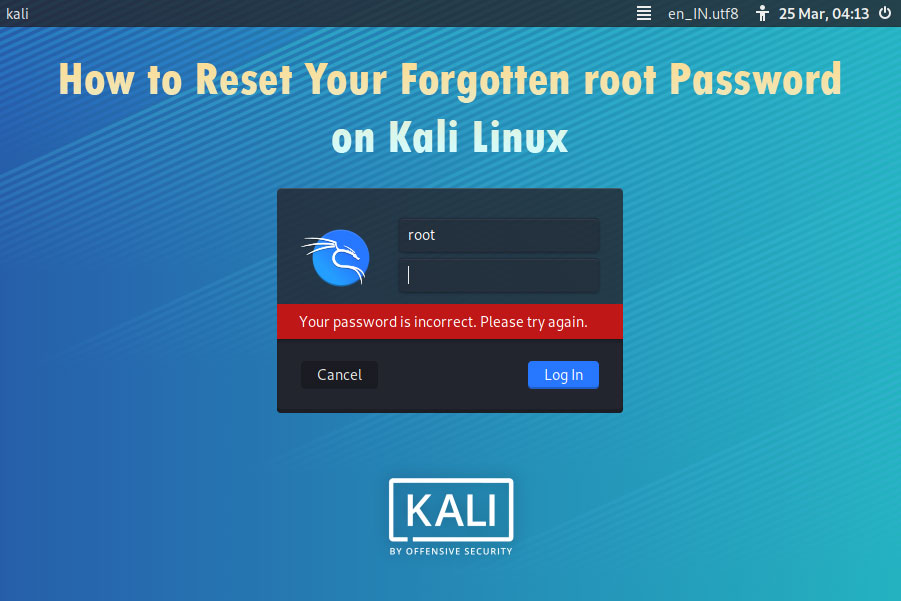In this article, we are going to learn How to Fix No GUI Error in Kali Linux 2021.1. Kali Linux tty1 Error is the most common error in Kali Linux when we install fresh installation. There is no GUI interface, we just got a CLI interface. So how to get back to the GUI interface we have to follow the following steps.
The Kali Linux distribution goes to modify to a replacement security model by defaulting to a non-root user in the latest version of Kali Linux.
Login to Kali Linux
How to fix Kali Linux tty1 Error, we have to login into Kali Linux using a non-root user.
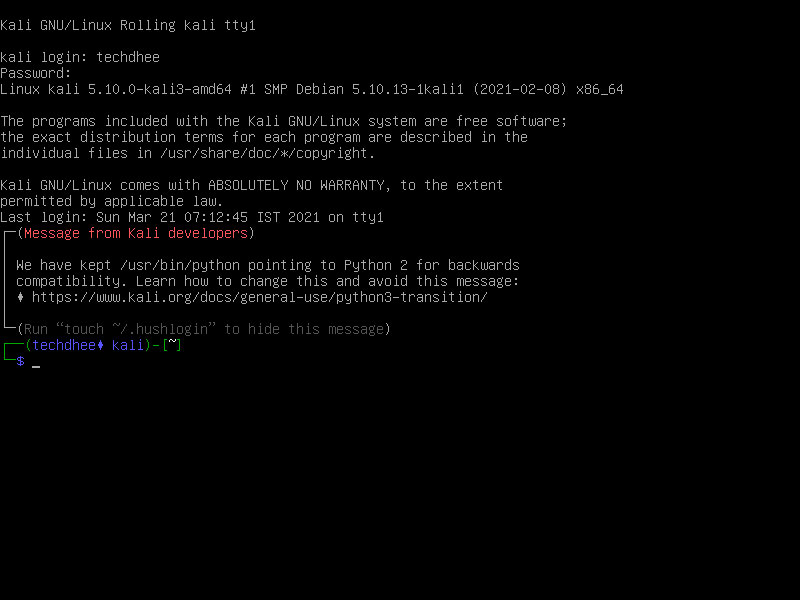
Kali Linux Repository File
After login successfully into the Kali Linux, We have to check the repository file (/etc/apt/sources.list). You can check the file using this command:
$cat /etc/apt/sources.listEdit Repository File
If you are not getting the above output on your screen, you have to update your repository file manually. You have to just copy the following link in the /etc/apt/sources.list file.
$ sudo nano /etc/apt/sources.listdeb http://http.kali.org/kali kali-rolling main contrib non-free deb-src http://http.kali.org/kali kali-rolling main contrib non-free
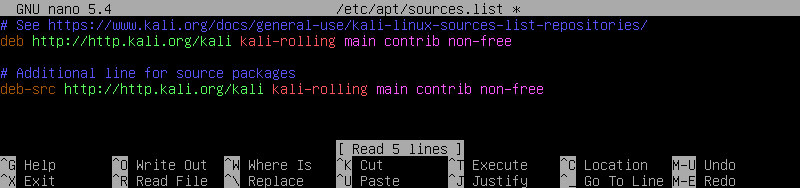
Now press the CTRL+O for saving the /etc/apt/sources.list file. And CTRL+X for exit from nano text editor.
Update Kali Linux
Now after checking the repository file we have to update our Kali Linux. We have to update Kali Linux using this command.
$ sudo apt updateInstall Desktop Environment
Now after updating the Kali Linux we have to install the Desktop environment. In the Kali Linux default, Desktop environments are Xfce, GNOME, and KDE.
$ sudo apt install -y kali-desktop-xfce # sudo apt install -y kali-desktop-gnome # sudo apt install -y kali-desktop-kde
Restart Kali Machine
After installing the Desktop environment, we have to restart our Kali Machine. So using the following command you can reboot your Kali Linux in the CLI interface.
# sudo init 6Login with GUI in Kali Linux
Now you have to log in with your credentials. So this is the way how to fix the Kali Linux tty1 Error step by step.
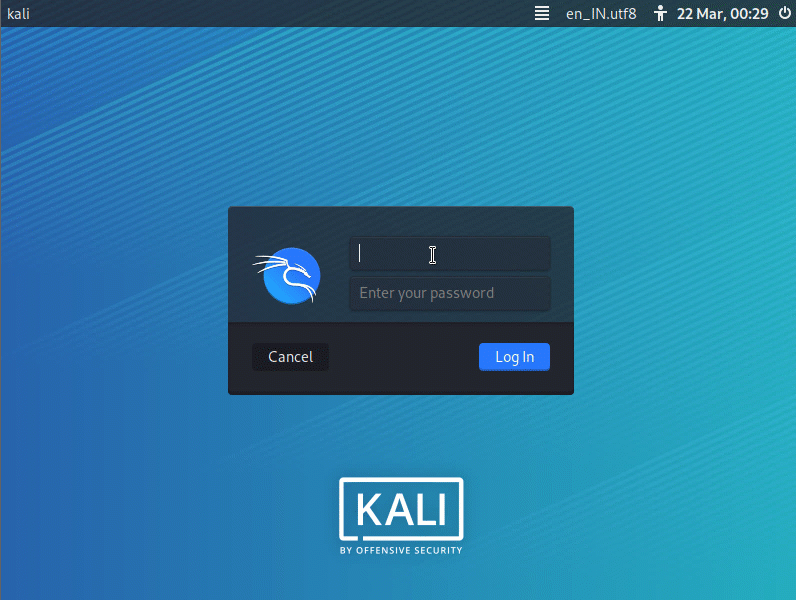
Important Things To Remember:
The author of this article does not promote any illegal activities It is just for education purpose All the activities provided in this article, YouTube channel, and on the website techdhee.org are only for educational purposes. If you are using and follow this tutorial for any illegal purpose, techdhee.org can not be responsible for your action. My purpose is to educate or share the information who have not, how to secure your self from the Internet, and the world of digital. Also, read the Disclaimer
Finally
Thank you for reading this post and keep connected to TECH DHEE to continue enjoying excellent posts. Share your views about this post in the comment section below. If you still have any queries, throw it in the comment section. If you find this post helpful, don’t hesitate to share this post on your social network. It will only take a moment, and also it is quite easy and useful for others.
Related Post
- Top 10 Kali Linux Tools for Hacking
- How to Install Zenmap in Kali Linux
- How To Install Htop on Linux
- How To Get root Access in Kali Linux
- How To Use ProxyChains in Kali Linux
- Ghost Framework in Kali Linux
- How To Install Apache on Kali Linux
- How To Make root User Terminal colorful in Kali Linux
- How to Update Kali Linux