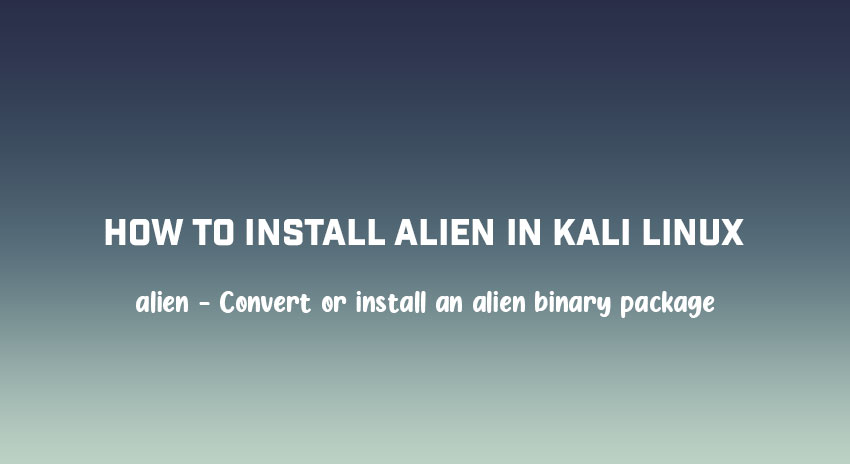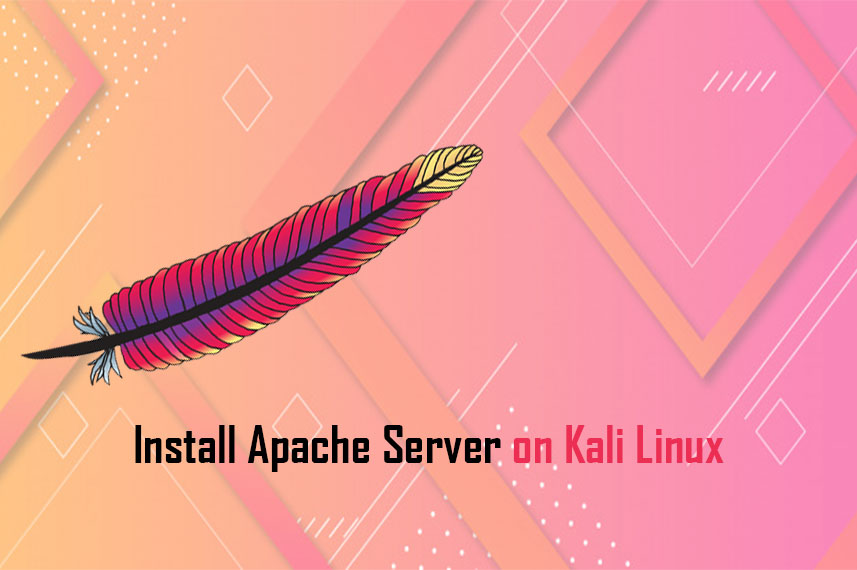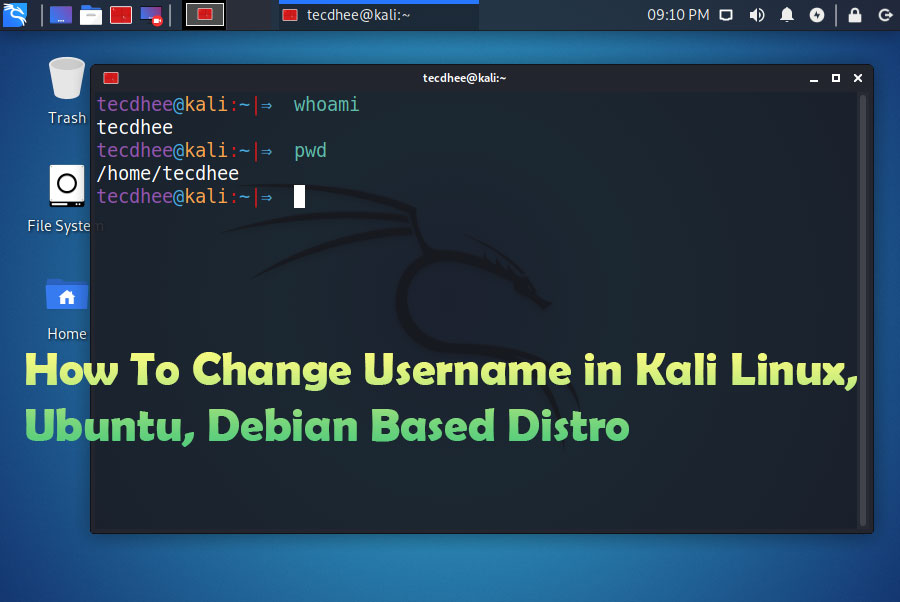In this article, we are going to learn how to install alien in Kali Linux. Alien – Convert or install an alien binary package. Alien is a program that converts between Red Hat rpm, Debian deb, Stampede slp, Slackware tgz, and Solaris pkg file formats. If you want to use a package from another linux distribution than the one you have installed on your system, you can use alien to convert it to your preferred package format and install it. It also supports LSB packages.
Install Alien in Kali Linux
Alien is a computer program that converts different Linux package distribution file formats to Debian. It supports conversion between Linux Standard Base, RPM, deb, Stampede (.slp) and Slackware (tgz) packages.
Update/upgrade Kali Linux
Now we have to update our Kali Linux packages index list. Open your favorite terminal and enter the following command:
sudo apt updateIf you want to display all packages which are scheduled for an update.
sudo apt list --upgradableNow we can upgrade individual packages using sudo apt install PCKAGE_NAME or we can upgrade the whole system using
sudo apt full-upgrade -y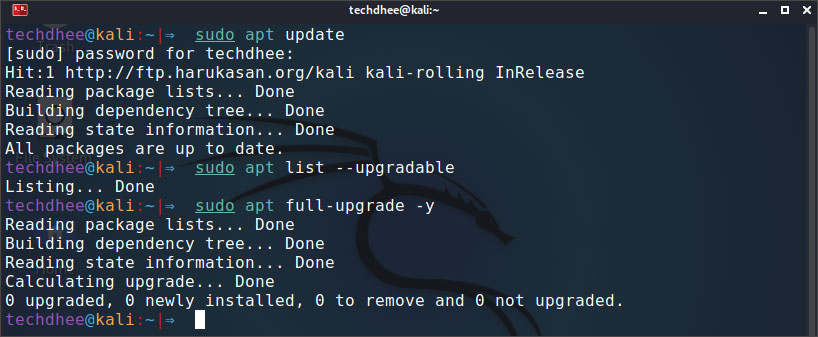
All done. Your Kali Linux system is now fully upgraded. Or you can use all in one command to update and upgrade your Kali Linux using this command.
sudo apt update && sudo apt full-upgrade -yInstall Alien
You may install alien with the command
sudo apt install alienHow Alien Work
OPTIONS
alien will convert all the files you pass into it into all the output types you specify. If no output type is specified, it defaults to converting to deb format. file [...] The list of package files to convert. -d, --to-deb Make debian packages. This is the default. -r, --to-rpm Make rpm packages. -t, --to-tgz Make tgz packages. --to-slp Make slp packages. -p, --to-pkg Make Solaris pkg packages. -i, --install Automatically install each generated package, and remove the package file after it has been installed. -g, --generate Generate a temporary directory suitable for building a package from, but do not actually create the package. This is useful if you want to move files around in the package before building it. The package can be built from this temporary directory by running "debian/rules binary", if you were creating a Debian package, or by running "rpmbuild -bb <packagename>.spec" if you were creating a Red Hat package. -s, --single Like -g, but do not generate the packagename.orig directory. This is only useful when you are very low on disk space and are generating a debian package. -c, --scripts Try to convert the scripts that are meant to be run when the package is installed and removed. Use this with caution, because these scripts might be designed to work on a system unlike your own, and could cause problems. It is recommended that you examine the scripts by hand and check to see what they do before using this option. This is enabled by default when converting from lsb packages. --patch=patch Specify the patch to be used instead of automatically looking the patch up in /var/lib/alien. This has no effect unless a debian package is being built. --anypatch Be less strict about which patch file is used, perhaps attempting to use a patch file for an older version of the package. This is not guaranteed to always work; older patches may not necessarily work with newer packages. --nopatch Do not use any patch files. --description=desc Specifiy a description for the package. This only has an effect when converting from the tgz package format, which lacks descriptions. --version=version Specifiy a version for the package. This only has an effect when converting from the tgz package format, which may lack version information. Note that without an argument, this displays the version of alien instead. -T, --test Test the generated packages. Currently this is only supported for debian packages, which, if lintian is installed, will be tested with lintian and lintian's output displayed. -k, --keep-version By default, alien adds one to the minor version number of each package it converts. If this option is given, alien will not do this. --bump=number Instead of incrementing the version number of the converted package by 1, increment it by the given number. --fixperms Sanitize all file owners and permissions when building a deb. This may be useful if the original package is a mess. On the other hand, it may break some things to mess with their permissions and owners to the degree this does, so it defaults to off. This can only be used when converting to debian packages. --target=architecture Force the architecture of the generated package to the given string. -v, --verbose Be verbose: Display each command alien runs in the process of converting a package. --veryverbose Be verbose as with --verbose, but also display the output of each command run. Some commands may generate a lot of output. -h, --help Display a short usage summary. -V, --version Display the version of alien.
EXAMPLES
Here are some examples of the use of alien: alien --to-deb package.rpm Convert the package.rpm into a package.deb alien --to-rpm package.deb Convert the package.deb into a package.rpm alien -i package.rpm Convert the package.rpm into a package.deb (converting to a .deb package is default, so you need not specify --to-deb), and install the generated package. alien --to-deb --to-rpm --to-tgz --to-slp foo.deb bar.rpm baz.tgz Creates 9 new packages. When it is done, foo bar and baz are available in all 4 package formats.
Important Things To Remember:
The author of this article does not promote any illegal activities It is just for education purpose All the activities provided in this article, YouTube channel, and on the website techdhee.org are only for educational purposes. If you are using and follow this tutorial for any illegal purpose, techdhee.org can not be responsible for your action. My purpose is to educate or share the information who have not, how to secure your self from the Internet, and the world of digital. Also, read the Disclaimer
Finally
Thank you for reading this post and keep connected to TECH DHEE to continue enjoying excellent posts. Share your views about this post in the comment section below. If you still have any queries, throw it in the comment section. If you find this post helpful, don’t hesitate to share this post on your social network. It will only take a moment, and also it is quite easy and useful for others.
Related Post